File extensions basically let you know what type of information is contained in a particular file. For example a note pad file has the .txt extension. This means it is a text file. The .jpeg or sometimes the .jpg is a file extension for a certain type of picture. The file extension can also mean that the file has a different attribute to another file. For you can have the same picture with a .bmp file extension or a .jpeg file extension. However if it was a .jpeg file the same picture would be a smaller file size than the .bmp file. If you are interested in the difference between all these picture file formats then see the difference between jpeg and Gif.
It is very important to know what the file extension is on a file so you will then know what program will open it. Sometimes you can tell by looking at be file itself, as now days certain file types show a particular icon to identify them by. For example, all Microsoft Word documents would have a document looking icon with a big W in the middle of it. See the screen shot below showing my files in my documents folder. You can see there is an Excel file, a picture file, a notepad file, and the word document file all in the top line. In the screen shot you can see a Firefox HTML document. If I press on this it will open in Firefox. This screen shot below is also showing no file extensions at the moment. Because there are no file extensions showing, it is a little bit more difficult to tell what the file is unless you are familiar with the icon that represents it.
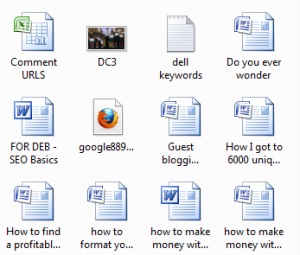
What are file extensions?
Here are some examples of the most common file extensions you will come across on your computer.
- .exe (An executable file, usually the file that starts a program.)
- .pdf (Portable Document Format, is a file format created by Adobe Systems. Most office documents come in .pdf file format.)
- .zip/.rar (These could be any file but they have been compressed and packed away to a smaller size. When unpacked or unzipped it will become what it was originally.)
- .wav/ .mp3 (Music files)
- .jpg/.gif/.bmp (Picture file formats)
By default, file extensions are hidden to the computer user. Therefore to see file extensions on your computer you must follow these steps:
How to show file extensions
File extensions on your computer are hidden by default. If you want to be able to see what file extension a file has you need to perform the following steps. If you are using Windows Vista or Windows 7, you will need to press that ALT key on your keyboard to see the tools menu.
1. Open any folder on your computer.
2. Choose Tools from the menu above. If you do not see the Tools menu press the ALT key on your keyboard to bring it out.
3. Choose Folder Options from the menu.
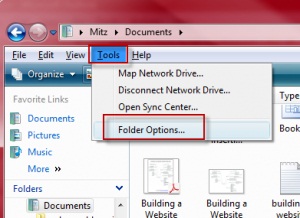
4. Click the View tab. As shown below.
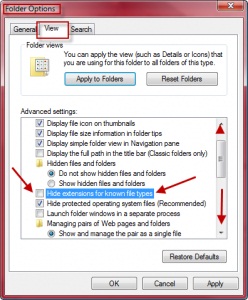
5. Uncheck Hide extensions for known file types.
6. Click Apply.
Now I will show you another screen shot of my file extensions now showing. Some of the titles for the files are a bit long, however if I was showing large icons, I would be able to see all of the file extensions.
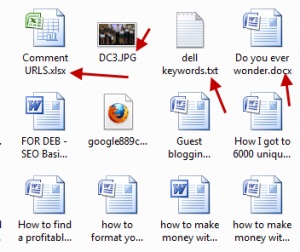
how File Extensions in Windows 8
- Open Windows Explorer and go to “View” and then click the Options button > Change folder and search options
- Scroll to “Hide extensions for file types is known”
- Uncheck it and click OK.
What program opens what file extensions?
When you want to open a certain file type you need a particular program to open it. For example a .jpg file or an .mp3 file will not open in Notepad. You cannot see pictures in a notepad file and you cannot listen to music with this program either. To open a picture file you would double click on it and the Windows picture and fax viewer would open. For an audio .mp3 file Windows media player would open. Therefore here is a list of common file type with the programs that open them.
Video File Extensions
.avi – Open with Windows Media Player or Windows Media player classic
.mov – Open with QuickTime
.mpeg/mpg – Opens with Windows Media Player, QuickTime, Nero,
.mp4 – Movie audio compressed for Ipods and small devices.
Picture File Extensions
.bmp – Open with Windows picture and fax viewer. Edit with MS Paint.
.gif – Open with Windows picture and fax viewer. Edit with MS Paint.
.jpeg/jpg – Open with Windows picture and fax viewer. Edit with MS Paint.
.psd – Opens with Photoshop. Edit with Photoshop.
Audio File Extensions
.wav – Open with Windows Media Player
.mp3 – Open with Windows Media Player
.wma – Open with Windows Media Player
TEXT or office File Extensions
·doc – Open with Microsoft Word or Open office (pre 2007)
.docx – Newer Microsoft Word or Open office
.txt – Opens with Notepad.
.xls – Open with Excel
.pdf – secure document file. Open with Adobe Reader
.pps – slideshow presentation. Open using PowerPoint
.ppt – editable presentation file. Open with PowerPoint to edit.
Install File Extensions
.exe – executable program file. Double-click to run
Web page File Extensions
.htm – web document. Open with Internet Explorer. Edit with notepad.
.html – web document. Open with Internet Explorer. Edit with notepad.
.php – Web document. Open with Internet Explorer. Edit with notepad.
.xml – Web document. Open with Internet Explorer. Edit with notepad.
Compressed File Extensions
.zip – compressed file. Open with WinZip, 7zip, Winrar
.rar – compressed file. Open with 7zip, Winrar
Office Onenote File Extension
.one – Only opened by the Office Onenote program.
Apple Ipod File extensions
.Mp4 – Movie
.Mov – Movie , quicktime
.AAC – Audio
.M4A – Audio
Many file types are not compatible with an Apple device. For example an Apple iPod does not play .mp3 or .wma files. It also doesn’t play .avi file extensions.